Common Usage Scenario
PS3Splitter at this moment (v 1.1.4.0) is usable in following scenario only. If you will find it working with any manager on external disk please let us know.
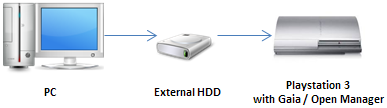
What you should know before you start?
- Your external HDD must be formatted in FAT32 file system. PS3 system does not detect externals formatted in NTFS system yet!
- FAT32 format implies 4096 MB maximum file size restriction.
- Your PS3 must be jailbroken and operating with Gaia Manager / Open Manager / Roger Manager (others may work as well but we can not confirm it at the moment).
- PS3Splitter is useful one way only: PC -> external HDD -> PS3.
How to make it work with backups containing files larger than 4GB?
- Connect your external HDD to your PC. Let's suppose that 'G' is it's drive letter.
- As most of managers look for games on external drives in '\gamez' directory - it would be wise to create such directory ('G:\gamez').
- Run PS3Splitter and set target directory to your external HDD:
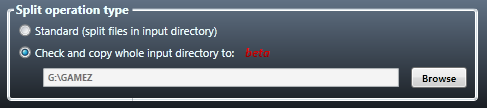
- If you want to copy your backup: check 'Leave original file(s)' option:

- If you want to move your backup: check the other option:

- Current version of PS3Splitter does not check if you have enough space on your external hard disk - you must check free space manually.
- Use 'Execute' action to select backup directory and wait until it finishes copying/moving files to your external HDD (at this time large files [> 4GB] will be divided into 1024 MB pieces).
- Unplug your external HDD and plug it to your jailbroken PS3.
- No one confirmed that you can run backups from external HDD with splitted files and we can not confirm it either, so in the end you have to copy backup from external to your PS3 internal hard drive.
- While copying to internal hard drive most up-to-date backup managers will join files.